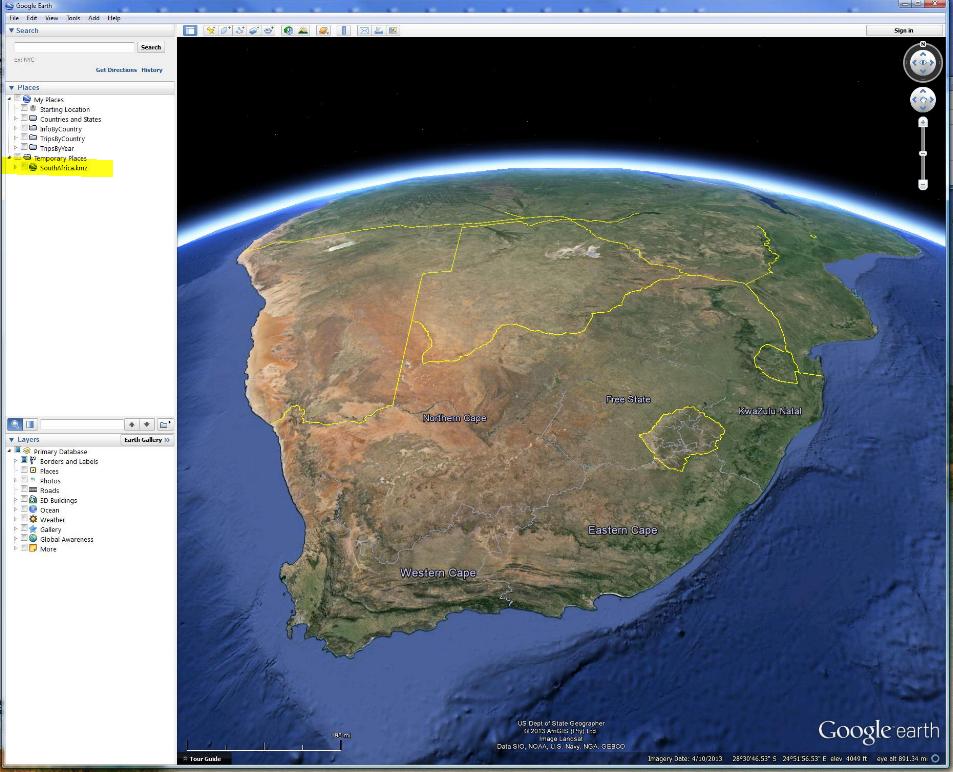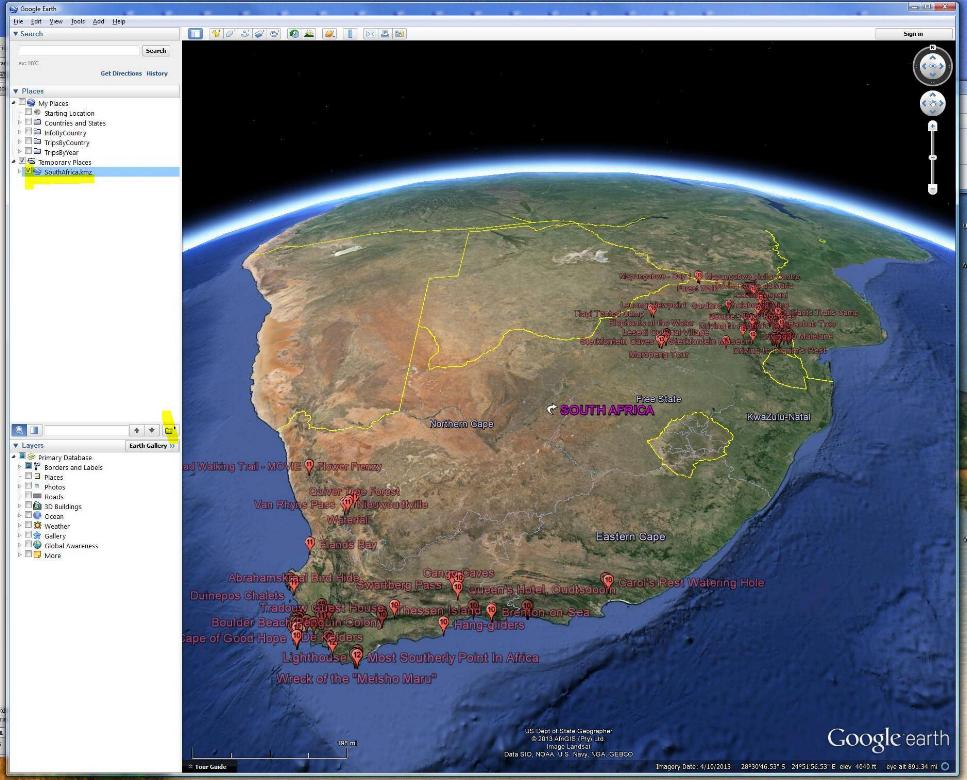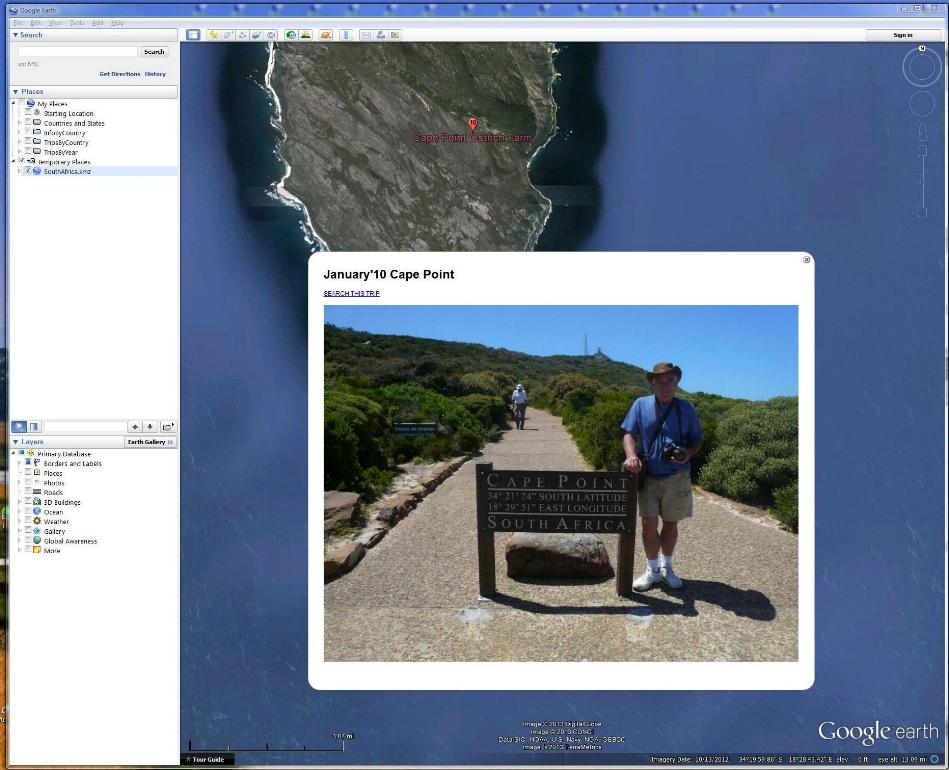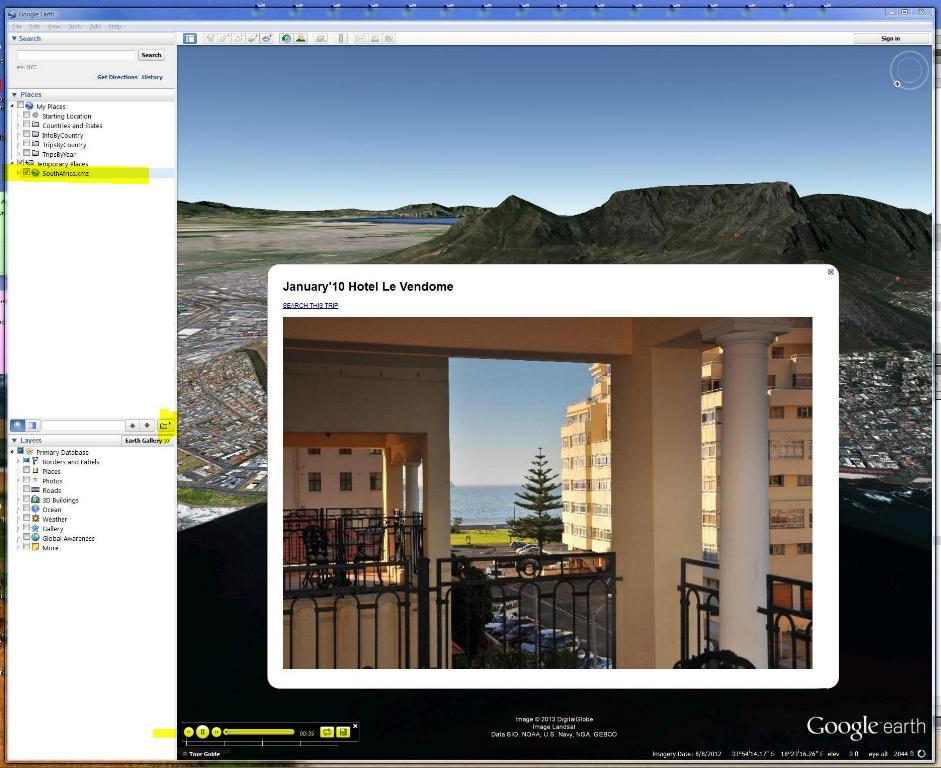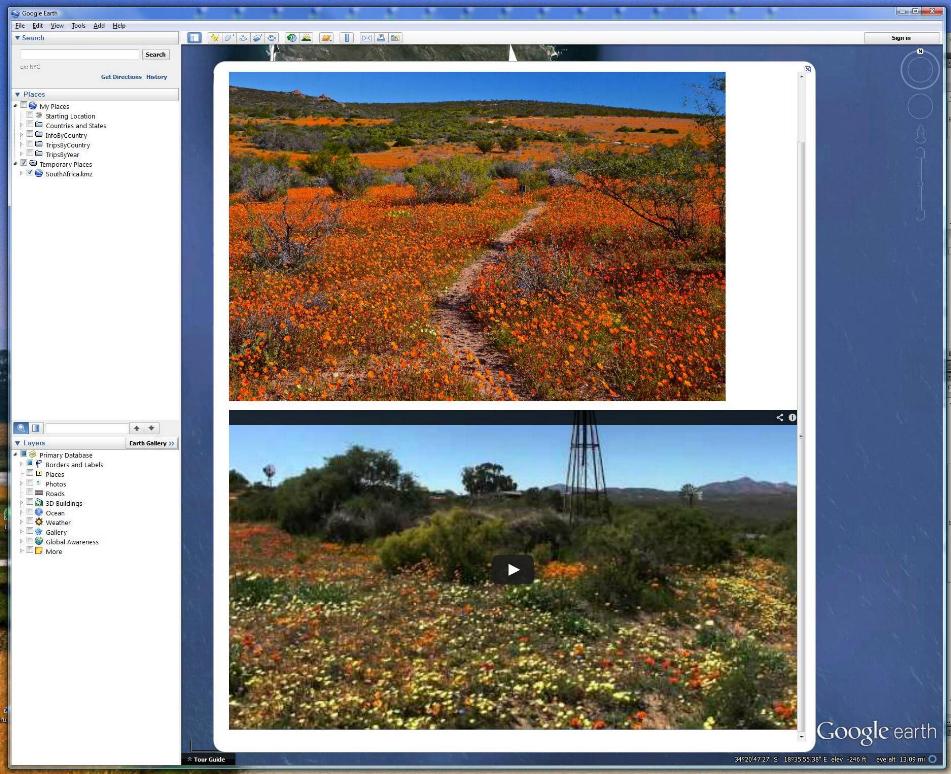Google Earth allows users to create and store "Placemarks" - markers on a revolvable globe showing the desired viewpoint (angle, height etc) of a specific location. Placemarks can display photos and video. Placemarks are stored within "Folders", which can then be nested to form a Folder "Tree". Placemarks/Folder Trees can be saved as "kmz" (Google Earth) files which can be uploaded to and downloaded from the Internet. Clicking a downloaded kmz file invokes Google Earth and installs the new Placemark/Folder Tree at the bottom of the user's existing Tree. Users can double-click individual Placemarks to go to their position and display their information or can run "Tours" of Folders (and their Sub-Folders) in order to automatically move to and to display a number of Placemarks one after the other. See below for:
|
![]()
A) DOWNLOADING KMZ FILES AND INVOKING GOOGLE EARTH:
|
Double-click a ".kmz" file and Google Earth will open. A new "Folder" (containing "Sub-Folders") is displayed at the bottom of the"Temporary Places" section of Google Earth's "Places Tree"... |
Click on the small square alongside the downloaded Folder. This toggles a check mark to display or undisplay all "Placemarks" contained within the new Folder and its Sub-Folders...
|
Google Earth's display can be zoomed in and out as well as tilted by using the "+/-" and other controls in the top right-hand corner of the screen. It can also be controlled by a mouse with a zoom-wheel. B) TO DISPLAY A SINGLE PLACEMARK: Double click any Placemark to move Google Earth's display to that point and to invoke a single "Bubble" containing a photo...
|
C) TO Tour A COLLECTION OF placemarks: a) Select a Folder then b) Click on the Tour button ( highlighted below). A Tour of all Placemarks contained within the Folder and its Sub-Folders will start automatically. The Tour can be controlled using the "Tour Control Panel" which appears if you move the cursor across the screen at any point during a Tour. As the Tour moves from Placemark to Placemark its Bubble is automatically displayed for a short period before the Tour moves on... |
Sometimes a Bubble displays a YouTube Movie in addition to a photo - as seen below. The Movie can be played by a) Moving the cursor within Google Earth's window to invoke the Tour Control Panel, b) Pausing the Tour and c) Clicking the "Play" button on the video link within the Bubble. The Tour can be resumed via the Tour Control Panel after the Movie has finished... |